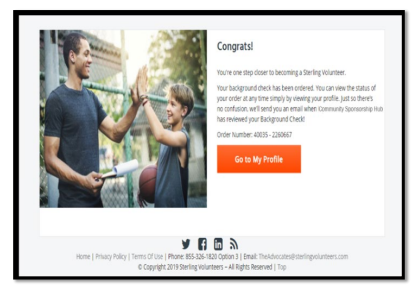Topic 1: Registration
To start, please click this link: Register Here
Once you have clicked the link above, it will direct you to the Account Creation page. This is where you will create a
username, register your email, and create a password for the security of your account.
Important Note:
Please remember that the username you should be creating must be ‘unique’. If the username is already taken it means that somebody is already using it. You must simply register a different username. If you’re having a difficult time in creating a username, you may use your email address.
If you have created an account in the past, simply click the Click Here to Login link.
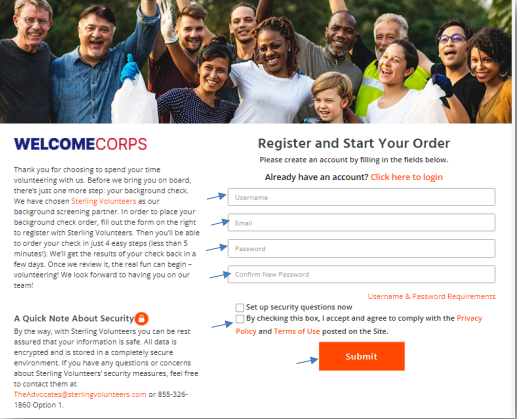
Note: Setting security questions is only optional.
If you get routed to the page below, it means that the account you created is not connected with Community Sponsorship Hub. This happens if you don’t use the link of CSH to initiate the account creation. To correct this, simply enter this code WCORPS4 on the GOOD DEED code field and hit Continue. Doing this connects the Background check to CSH. You will be routed to Step 1 of the 4 Easy steps afterwards.
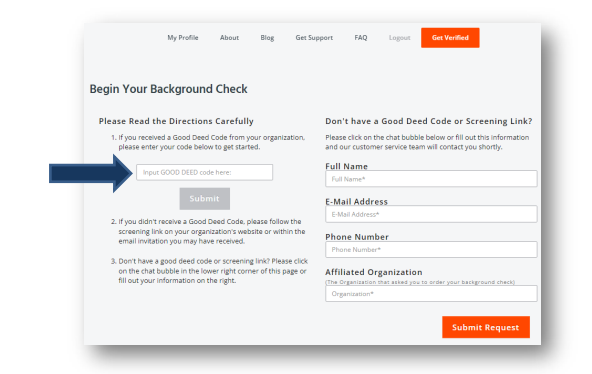
Topic 2: Placing your Order
There are 4 easy steps to placing your order:
Step 1 of 4 – Your account is already associated to the level of background screening the organization
requires for you to volunteer. All you need to do is fill out the information about yourself and then select Continue. The cost of the background check is $15 (not including ‘applicable’ access fees).
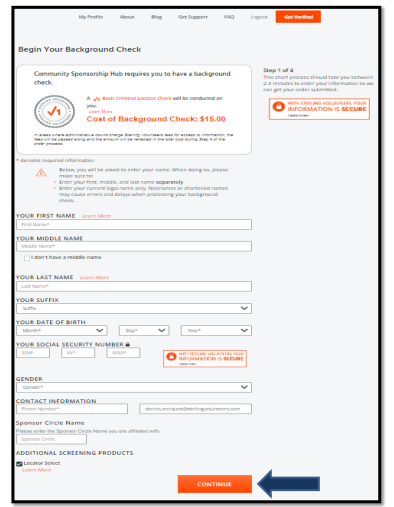
Step 2 of 4 – Please input your current address and tell us how long you’ve lived there before selecting Continue. If you are unsure of the exact month and year when you started living in your address, put the ‘current’ month and year instead. Select ‘Continue’ once you’re done.
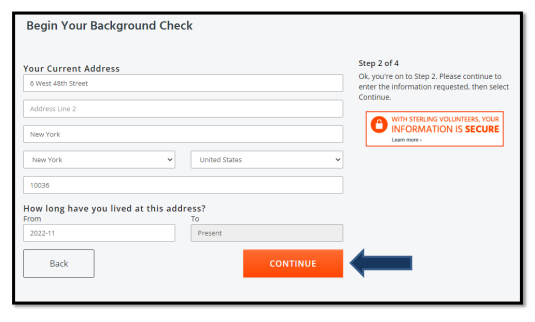
Step 3 of 4 – We need you to give us permission to run your background check. Please carefully review the agreements by scrolling through & clicking the acknowledgement of receipt checkboxes below. You’ll also be asked to type in your name again to consent to the use of electronic means to sign this form. Once you are done, select Continue.
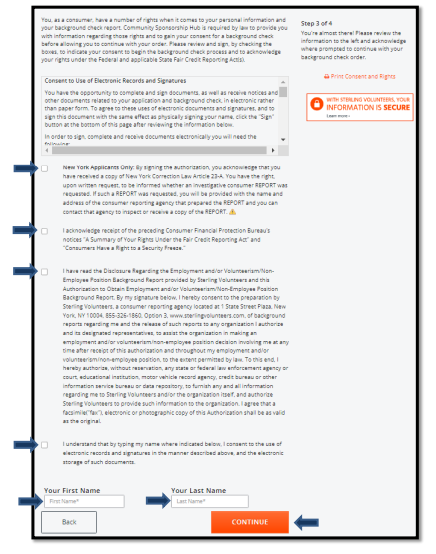
Step 4 of 4 – Please carefully review your personal information. If your information is correct, tick the box ‘The
information above is correct’. If there’s a need to correct your information, select ‘Go Back & Edit’.
Before clicking the ‘Continue to Payment’ button, kindly review the cost of the background check as additional fees may be charged.
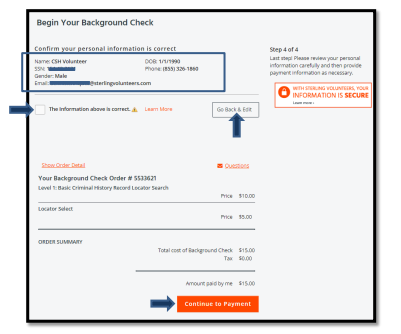
Provide your credit card details and click ‘Submit Order’.
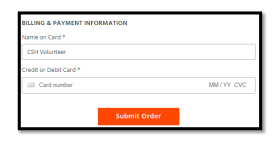
Wait for the confirmation page and you’re good to go!